How to speed up your PC
--------------------------------
list of procedures you can follow regularly to keep your PC healthy and performing well.
1.Uninstall Unnecessary Software
Programs running in the background hog your RAM, and therefore slow down the programs you actually want to use. Some of the programs are necessary, but a lot of them are not. The best way to get rid of most of the programs clogging your system is simply to run add/remove programs and get rid of them. Below is a list of items you should remove and reasons why each one should be removed.
To get to the Add/Remove programs page, click the start menu, then control panel
(or settings->control panel). Double click the "add/remove programs" icon. It may take a bit for it to load the list of programs installed.
2.Use Microsoft Disk Cleanup Utility.
You can start Disk Cleanup, by doing any of the following: Click Start, and then click Run. In the Open box, type cleanmgr, and then click OK.
Use Disk Cleanup to perform any of the following tasks to free up space on your hard disk:
step by step to Defragment your hard dish :
1.open My Computer and right-click on the C: drive. Select Properties, then click on the Tools tab and select Defragment Now.
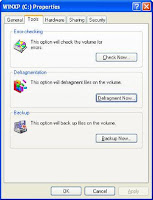
2. The Windows Disk Defragmenter program will open and all drives are listed in the top window pane. Since the program is going to be arranging files on your hard drive, it is important that no files are being accessed during the process, or the program won't be able to move them. Close all open programs.
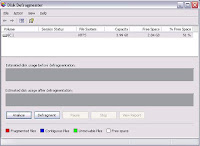
3.The C: drive is where operating system files and programs are installed by default, so make sure that it is selected, then click Defragment. While the program is running, it is recommend that you not use your computer. The time is takes to run the defragmenting process is dependent on the size of your hard drive and amount of fragmentation.
4.Clean Your Registry.
our registry stores important information about your computers set-up and configuration. Over time the registry gets cluttered up with registry entries that are no long relevant and theses entries can confuse windows or just slow it down considerably.
It is not recommended that you make changes to the registry yourself unless you know what your are doing, so to clean it properly you will need registry cleaner software such as Error Doctor. A registry cleaner will scan your registry for redundant entries and remove them. It is very simple to use and I recommend it. For a detailed description of the registry and how to clean it visit:-
http://www.registry-cleaner-magic.com/error-doctor/registry-info.htm
---------------------------------------------------------------------
Thank you and have a nice day
www.1001e-books.blogspot.com
Hatem Salah
---------------------------------------------------------
--------------------------------
list of procedures you can follow regularly to keep your PC healthy and performing well.
1.Uninstall Unnecessary Software
Programs running in the background hog your RAM, and therefore slow down the programs you actually want to use. Some of the programs are necessary, but a lot of them are not. The best way to get rid of most of the programs clogging your system is simply to run add/remove programs and get rid of them. Below is a list of items you should remove and reasons why each one should be removed.
To get to the Add/Remove programs page, click the start menu, then control panel
(or settings->control panel). Double click the "add/remove programs" icon. It may take a bit for it to load the list of programs installed.
2.Use Microsoft Disk Cleanup Utility.
You can start Disk Cleanup, by doing any of the following: Click Start, and then click Run. In the Open box, type cleanmgr, and then click OK.
Use Disk Cleanup to perform any of the following tasks to free up space on your hard disk:
- Remove temporary Internet files.
- Remove downloaded program files. For example, ActiveX controls and Java applets that are downloaded from the Internet.
- Empty the Recycle Bin.
- Remove Windows temporary files.
- Remove optional Windows components that you are not using.
step by step to Defragment your hard dish :
1.open My Computer and right-click on the C: drive. Select Properties, then click on the Tools tab and select Defragment Now.
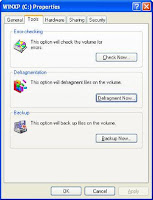
2. The Windows Disk Defragmenter program will open and all drives are listed in the top window pane. Since the program is going to be arranging files on your hard drive, it is important that no files are being accessed during the process, or the program won't be able to move them. Close all open programs.
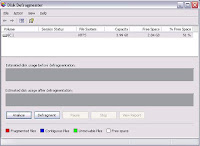
3.The C: drive is where operating system files and programs are installed by default, so make sure that it is selected, then click Defragment. While the program is running, it is recommend that you not use your computer. The time is takes to run the defragmenting process is dependent on the size of your hard drive and amount of fragmentation.
While the program is running you will see a graphical representation of the blocks of files on your hard drive being moved and the fragmented segments joined together. Usually the less gaps of free space between the contiguous segments the better, but as long as the fragmented files are put together into contiguous segments, it will help your computer's performance.
4.Clean Your Registry.
our registry stores important information about your computers set-up and configuration. Over time the registry gets cluttered up with registry entries that are no long relevant and theses entries can confuse windows or just slow it down considerably.
It is not recommended that you make changes to the registry yourself unless you know what your are doing, so to clean it properly you will need registry cleaner software such as Error Doctor. A registry cleaner will scan your registry for redundant entries and remove them. It is very simple to use and I recommend it. For a detailed description of the registry and how to clean it visit:-
http://www.registry-cleaner-magic.com/error-doctor/registry-info.htm
---------------------------------------------------------------------
Thank you and have a nice day
www.1001e-books.blogspot.com
Hatem Salah
---------------------------------------------------------














No comments:
Post a Comment